Elevate your data management capabilities in SharePoint Online with our comprehensive guide on creating currency columns using the power of PnP PowerShell. In this article, we demystify the process, empowering you to efficiently handle financial data and reporting within your SharePoint site. Join us on this journey to harness the full potential of SharePoint’s customization features!
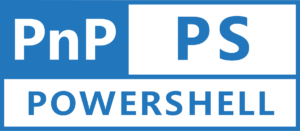
Are you looking to streamline data management in your SharePoint Online environment? Discover how to create a powerful number column effortlessly with PnP PowerShell. In this step-by-step guide, we’ll walk you through the process of setting up and customizing number columns, enabling you to better organize and analyze data within your SharePoint site. Start optimizing your SharePoint experience today!
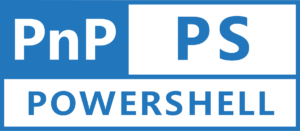
In the dynamic world of SharePoint Online, optimizing data organization and user experience is paramount. Discover the power of choice columns through this comprehensive guide. Harness the capabilities of PnP PowerShell to effortlessly create predefined options, streamlining data entry and ensuring consistency. Dive into our step-by-step walkthrough and transform your SharePoint environment today.
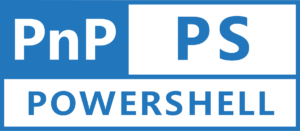
SharePoint Online revolutionizes the way organizations collaborate, manage data, and streamline workflows. Customization lies at the heart of this transformation, empowering businesses to tailor their SharePoint environments to specific needs. In this guide, we embark on a journey to harness the power of PnP PowerShell, a versatile tool that simplifies SharePoint management tasks. Specifically, we’ll explore how to effortlessly create a multiple lines of text column using PnP PowerShell, enhancing data capture and information sharing.
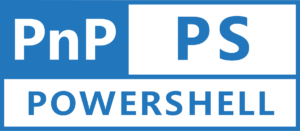
SharePoint, a versatile platform known for its document management and collaboration capabilities, allows users to create custom site columns to enhance content organization and categorization. In this blog, we delve into the process of creating a Single Line of Text site column using PnP PowerShell—a powerful automation tool for SharePoint Online.
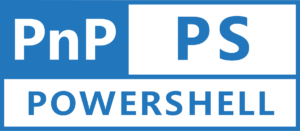
In this blog post, we will be talking about the steps to add, install and update a SharePoint Add-In (.sppkg file) using PnP PowerShell in SharePoint Online.
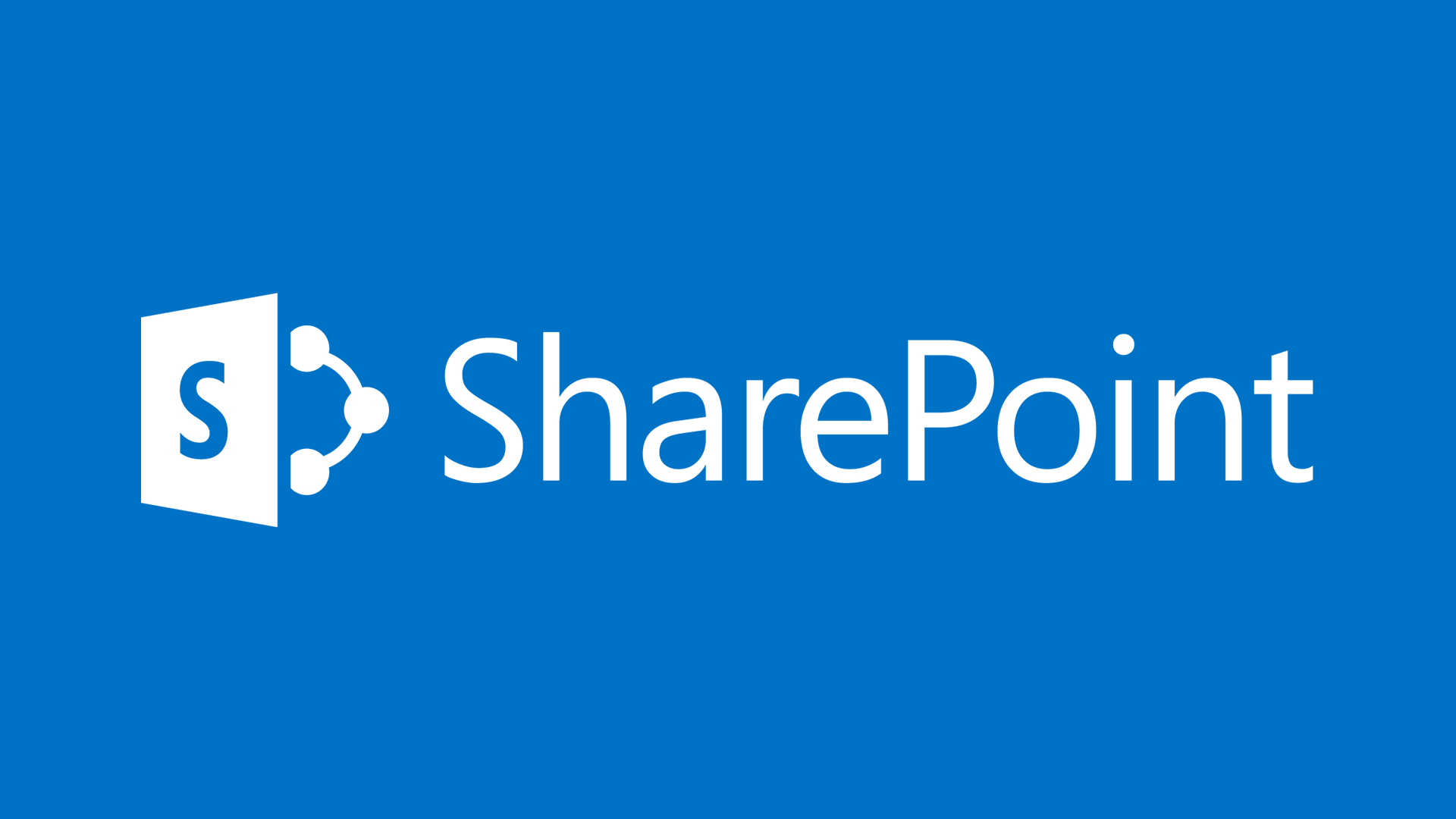
This blog post will explain about the various type of default unused managed properties in SharePoint Search Schema along with its ID.
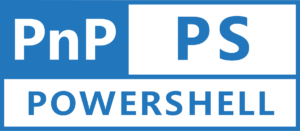
This article provides step by step instruction to enable / disable site collection scoped app catalog using the PnP PowerShell.
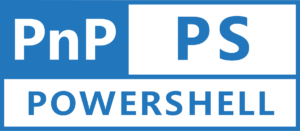
This blog post explains how to, Create a new Site Collection, Register it as a Hub Site, Associate a new Site Collection with Hub Site or associate an existing site collection with Hub Site
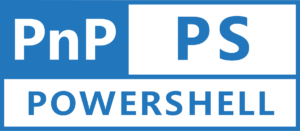
This blog post contains step-by-step instructions and examples for removing the local and global term sets from SharePoint using PnP PowerShell.