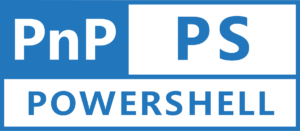Greetings, SharePoint enthusiasts! Are you ready to streamline your metadata management process in SharePoint Online? Today, we’re diving into the world of Managed Metadata columns in SharePoint Online and learning how to create them effortlessly using PnP PowerShell. Get ready to enhance your SharePoint experience with this comprehensive guide!
Why Managed Metadata Columns in SharePoint Online?
Before we delve into the specifics, let’s understand the importance of Managed Metadata Site columns. These columns provide a consistent and structured way to classify and organize content in SharePoint Online. By using managed terms and hierarchies, you can ensure accurate categorization and improve searchability across your sites.
Getting Started with PnP PowerShell
First things first, make sure you have the PnP PowerShell module set up. If you haven’t already installed it, don’t worry! You can follow this comprehensive guide to set up the PnP PowerShell module. Once you’re all set up, come back here, and let’s dive into the magic of Managed Metadata Site columns.
Creating Managed Metadata Columns in SharePoint Online
Now, let’s jump into the fun part – creating Managed Metadata columns in SharePoint Online using PnP PowerShell. With just a few simple commands, you can add these powerful columns to your SharePoint Online sites.
Add-PnPTaxonomyField -DisplayName "My Managed Metadata Column" -InternalName "MyManagedMetadataColumn" -TermSetPath "MyTermGroup|MyTermSet" -Group "Custom Columns"For more details on the Add-PnPTaxonomyField command, check out the official documentation.
Customizing Managed Metadata Columns in SharePoint Online
But wait, there’s more! With PnP PowerShell, you can customize your Managed Metadata Site columns to suit your specific requirements. Want to specify a term set for your column? No problem!
Set-PnPField -Identity "MyManagedMetadataColumn" -Values @{TermSetId="00000000-0000-0000-0000-000000000000"}For more details on the Set-PnPField command, check out the official documentation.
Wrapping Up
And there you have it, folks – a friendly guide to creating Managed Metadata Site columns in SharePoint Online using PnP PowerShell. By leveraging the power of managed metadata, you can enhance the structure, searchability, and overall usability of your SharePoint sites.
So, what are you waiting for? Dive into PnP PowerShell and start simplifying your metadata management today! Happy scripting!